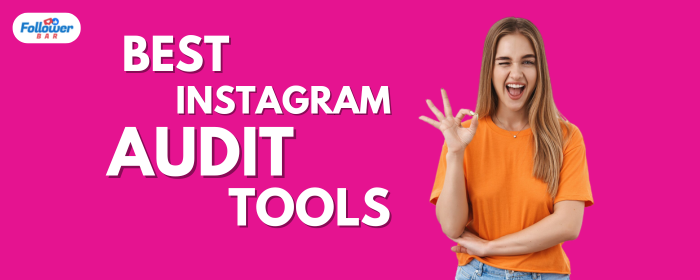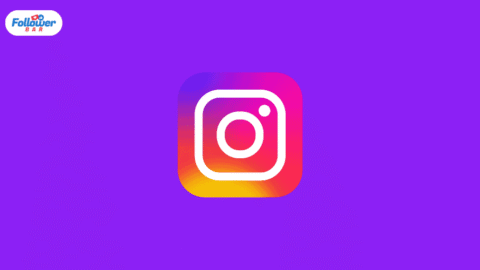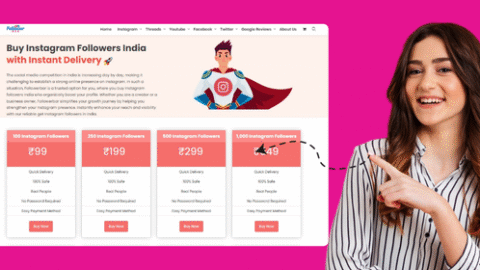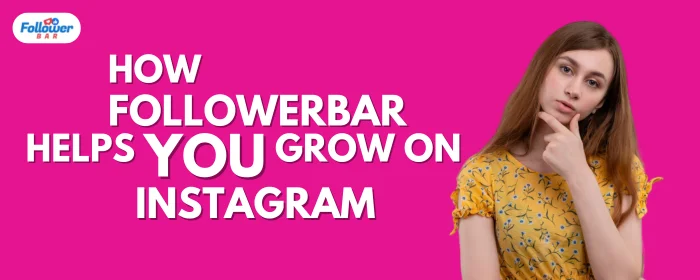Do you want to know how to reset your Instagram account? Then, you have to read our blog thoroughly, after which you can easily reset your Instagram account by yourself.
You have been using Instagram for some time but are bored with its current feed. Maybe your relationship has ended, and now all the cute videos on your Explore page make you sad. Perhaps you have lost your pet, and in such a situation, watching videos of cute pets makes you feel even worse.
Whatever the reason, do not close your account forever. Instead, join us to learn how to reset your Instagram account!
How to Reset Instagram Account?
There is no shortcut to resetting your entire Instagram account at once. Here are some step-by-step instructions on how to relax in different aspects!
How to Reset Instagram Account Data Log?
If you want to maximize the app’s functionality or are concerned about the security and privacy of your Instagram account, this is the solution for you. If you follow these instructions, you will quickly get out of this problem, whether your smartphone is an iOS or Android model.
Step #1: Open the Instagram app on your phone.
Step #2: Click on the “Profile” icon at the bottom right.
Step #3: Look for the three horizontal lines, also known as the “Hamburger” icon, in the upper right corner of your profile. Hit that.
Step #4: Select “Your Activity” on the menu.
Step #5: Next, click on “Recent Searches.”
Step #6: To delete your Instagram data log, select “Clear All.”
Step #7: “Clear search history?” will appear as a pop-up menu. Select “Clear all.”
How to Reset Instagram Account Password?
Here’s what you should do if you’re concerned about data theft, forgetting your password, or sharing your password with the wrong person:
If your app is linked to your Facebook account:
Step #1: Open the Instagram app.
Step #2: On the home page, tap the “Profile” icon located in the lower right corner.
Step #3: Tap on the “Hamburger” icon.
Step #4: Select “Settings and privacy” on the menu.
Step #5: Click “Account Center” on the following menu.
Step #6: On “Password and security,” click.
Step #7: Go to “Login and Recovery” and select “Change Password.”
Step #8: You have two options available for editing: your Facebook account, where your name is displayed with the word “Facebook,” and your Instagram account, where your handle is displayed with the word “Instagram.” Select the Instagram account by clicking on it.
Step #9: Enter your new password in the designated sections, then retype the old one.
Step #10: Click “Forgotten your password” if you can’t remember the previous password.
Step #11: Instagram emails you to reset your password. On your email, select the “Reset password” option.
Step #12: You are taken to an Instagram page to set a new password. You’re done! Enter your new password, make a note of it, and click “Reset Password.”
If you don’t remember your last password and your account isn’t connected to Facebook:
iOS
- Launch the Instagram mobile application.
- Select the “Forgotten Password?” option from the login page.
- Select either Phone or Username.
- After entering your email address, phone number, or username, click “Next.“
- A link will be sent to your phone or email. To successfully reset the password, click on it.
Android
- When the login screen appears, open the app and tap “Get help logging in.” In some models, this might also appear as “Forgot Password.”
- After entering your username, email address, or phone number (if connected), click “Next.”
- Observe the instructions displayed on the screen.
- A link to reset your password will be sent by phone or email. By clicking on it, you can successfully reset the password.
Desktop
- When prompted to enter your password, select “Forgot Password?“
- After entering your phone number, email address, or username, select “Log in with Facebook.”
- See if you received a link on your phone or email. After you click on it, follow the directions to reset your password.
How Do You Reset Your Instagram Algorithm Or Explore Your Page?
This is the most effective way to personalize your feed to your liking. First, follow the instructions above to delete the Instagram account history and app cache. Next, you should update your Explore Page:
- Press the icon with the magnifying glass to access your Explore Page.
- Look for any relevant posts or reels. Please save, like, comment, and share these.
- Find and open any reels or posts that you find offensive. Select “Not Interested” and provide a reason by clicking the three-dot icon (top right for images, bottom right for reels).
- Unfollow users whose accounts are unknown or contain irrelevant content by visiting their “Following” list.
How to Delete Deleted Instagram Data?
The “Recently Deleted” backup folder may contain copies of your posts even if you deleted some data from the app. Both iOS and Android users follow the same process.
Launch the Instagram app.
- Tap your “Profile” icon and the “hamburger” icon.
- Go to “Your Activity” > “Recently Deleted.”
- Open the deleted or archived Story, video, or Reel.
- Tap the three-dot “More” and tap “Delete.”
- Tap “Delete” again to confirm.
Conclusion
We hope you liked all the information about how to reset your Instagram account; by doing this, you can reset your Instagram account by yourself. However, to increase Instagram followers, you must use our Buy Indian Instagram Followers service. After doing this, you can quickly get more Instagram followers. Hurry up and grow your Instagram followers.