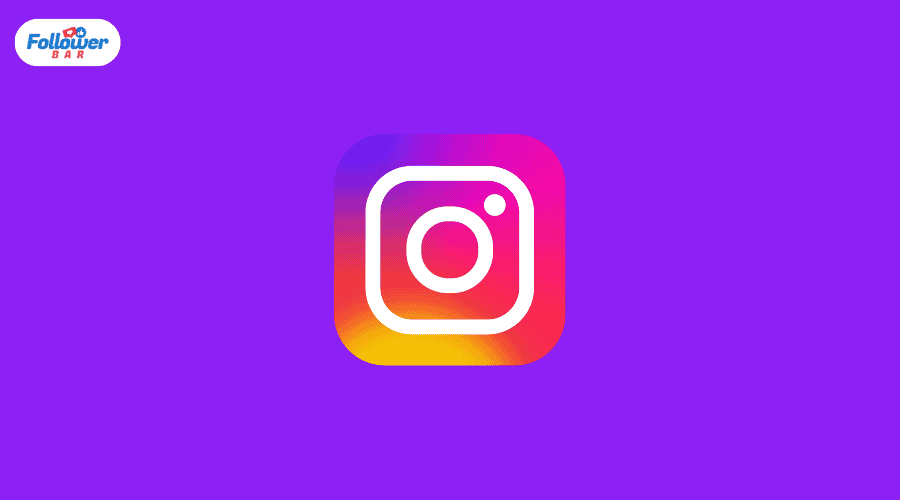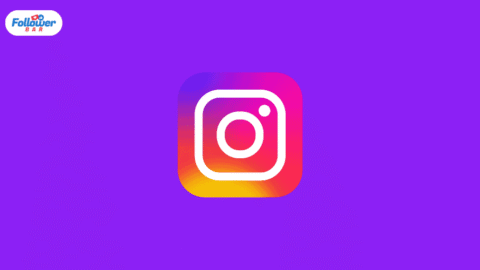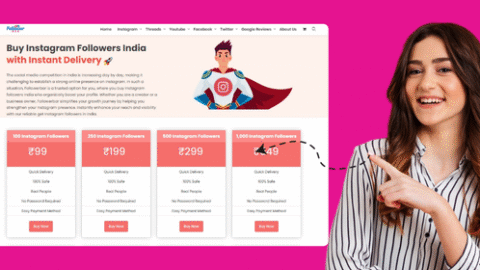- Do you want to know who has shared your post on Instagram? So there is no facility to watch this.
- Also, you can quickly check photo and reel insights by switching to a business/creator account.
- Verify the phone’s photo post insights: Select any picture from the profile > Choose “View insights”> Examine the shares.
- Check reel after insights on your phone: Open a reel by going to the reel tab on your profile. Press and hold the vertical three-dot icon. Choose “View insights”> View shares.
- Examine the computerized photo/reel post insights: Visit instagram.com. Open a reel or photo post > Click “View insights” and look through shares.
- When someone shares your post on a public story, you can also check Reshares (Select the vertical-three-dot button on the post > Choose “View Story Reshares”).
You may be in for a surprise if you’re consistently posting incredible content on Instagram!
“Is my content appealing to anyone?”
“Will the 1M clan ever see my page?”
If you’re so overcome with self-doubt that you lose motivation to post content at all.
During this trying time, you may be itching to know “How to see who shared your Instagram post?“.
…only to discover that’s not possible!
But we want bright entrepreneurs and creators like YOU always to keep pursuing their goals.
We have investigated every inch of this platform and have solutions for you!
How to See Who Shared Your Instagram Post?
Instagram’s algorithm does not allow anyone to see who shares their posts. But you can see how many users have shared your post.
This feature is not available for personal Instagram accounts. Then, you need to switch to a business or creator account!
Note – The procedure for iOS and Android smartphones is the same. On a computer or PC, the procedures are essentially the same as well. Where relevant, differences are mentioned.
Step #1: Open the Instagram app, sign in, and navigate to your profile.
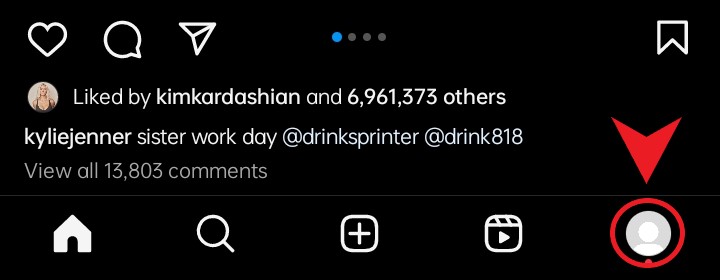
Step #2: Click the hamburger/horizontal three-bar icon in the upper right corner. Select “Settings” on the desktop by clicking on the horizontal three-bar/hamburger icon with “More” on the bottom left.

Step #3: Click “Account type and tools” under “For professionals” after swiping down.
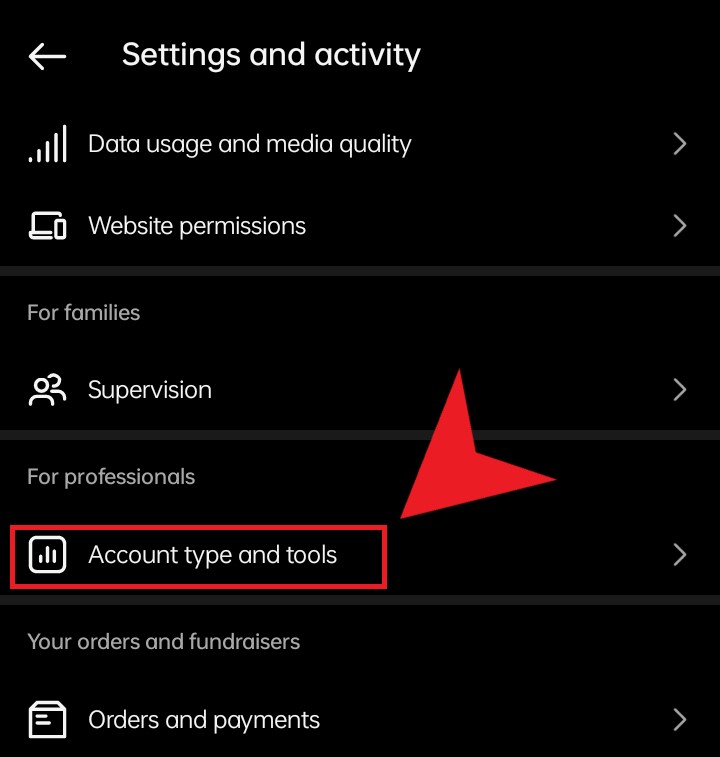
Step #4: Visit the “Switch to professional account” page.
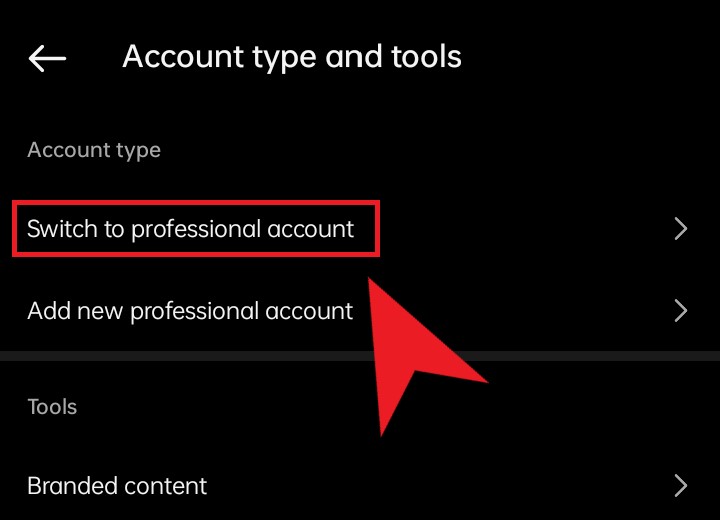
Step #5: Click “Done” after selecting the “Category” that best describes your line of work.
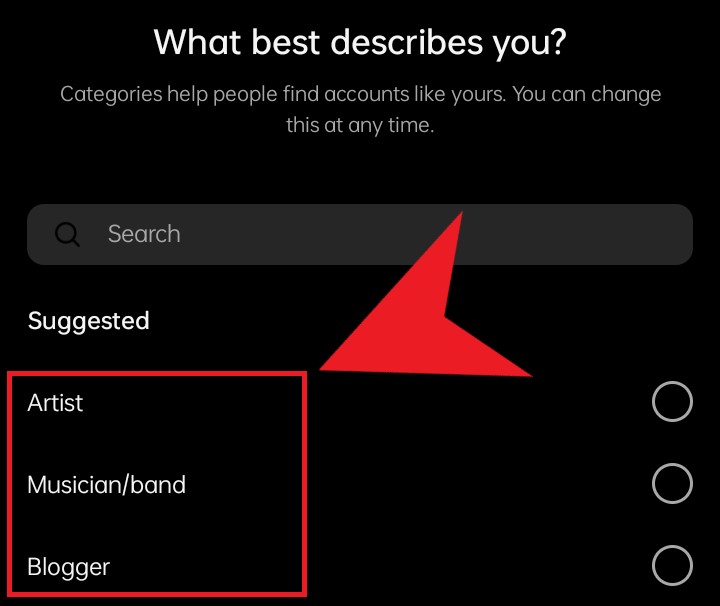
Step #6: If your account is private, a notification stating that your profile will become public will appear. Press the “OK” button.
Step #7: Select “Creator/Business” and press “Next“> “Next.”
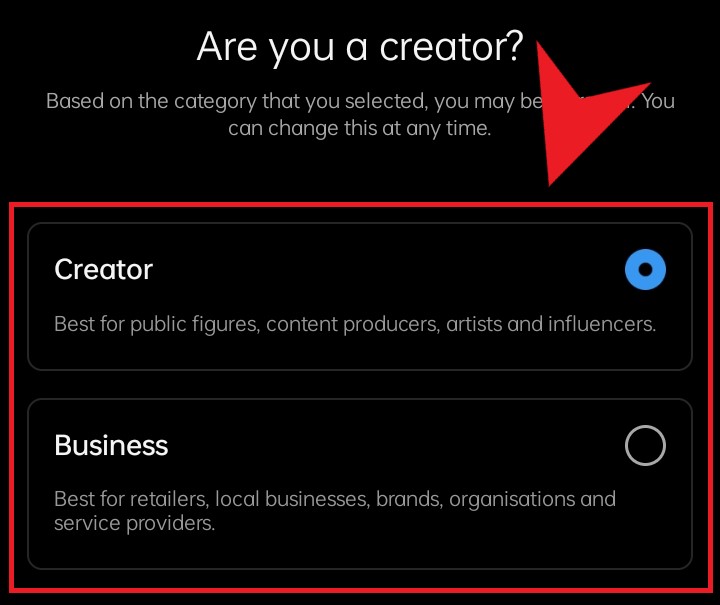
Step #8: After entering your contact information in the allotted area, click “Next.” Select “Don’t use my contact info” if you don’t want to add contacts.
Step #9: You are prompted to “Log in to Facebook” in the next step. If you have a Facebook business account, add it. If not, choose “Skip.”
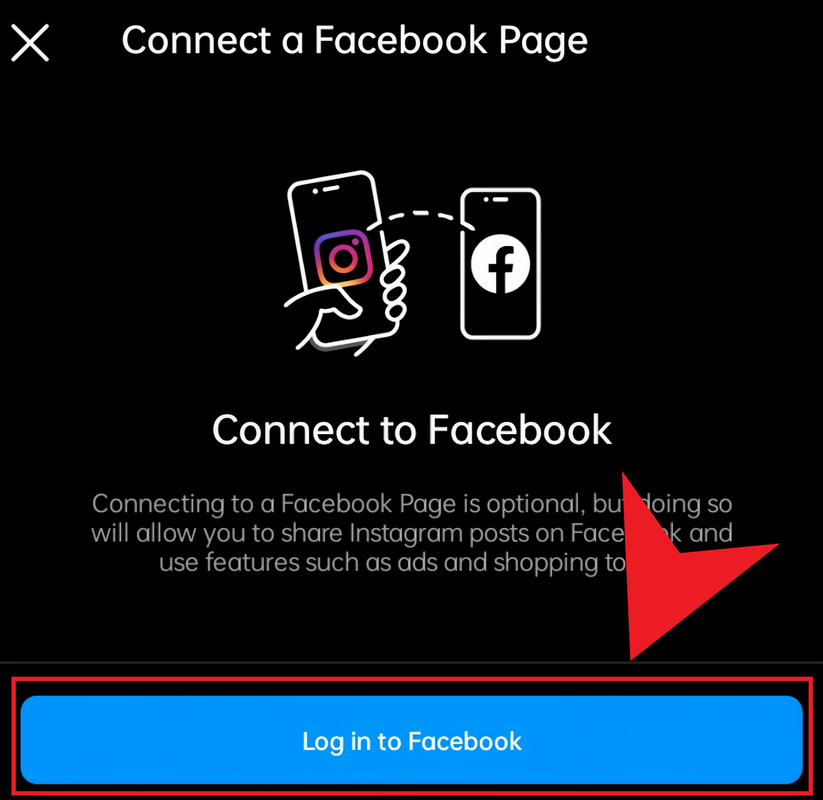
Step #10: You then see a few additional optional questions. You are free to respond to those. Skip ahead. If you’re not interested, click “X.” You will go to your profile again.
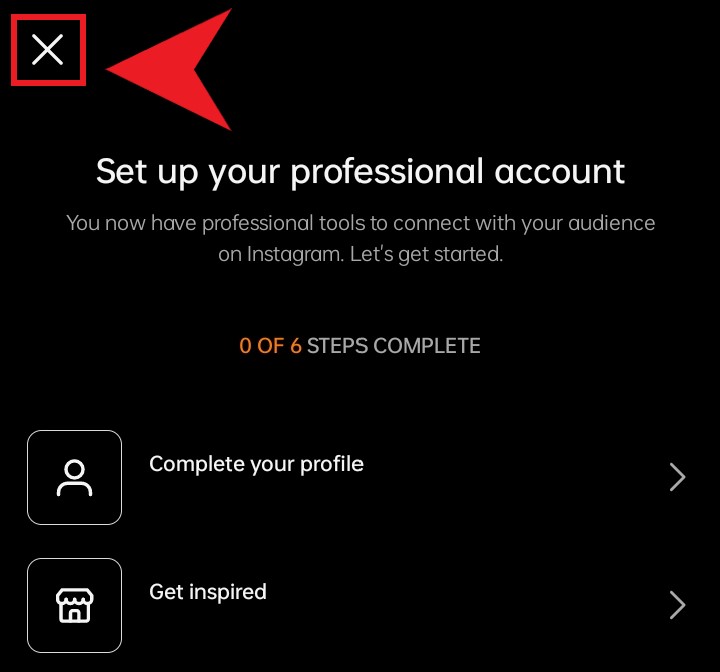
A new feature called “Insights” is added to your account after you’ve changed the type of account.
Numerous essential metrics, such as the number of shares, accounts reached, accounts engaged/content interactions, profile visits, and follows, are displayed in the “Insights” feature.
Here, let’s learn how to verify some insights!
1. Photo Posts Insights – On Phone
Step #1: Visit your page. On your profile, click on any of your photos.
Step #2: Underneath them on the left, look for a link that says “View insights.” All metrics, including shares, are located under a paper aeroplane icon when you select “View insights.”
2. Reel Posts Insights – On Phone
Step #1: Select the “Reels” tab from your profile directly above the post grid.
Step #2: Choose any reel to open.
Step #3: Press and hold the bottom right vertical three-dot icon. Below, a menu slides up.
Step #4: Select “View insights” from the menu. A paper aeroplane icon will appear next to all metrics, including the number of shares.
3. Photo & Reel Posts Insights – On Computer
Step #1: Visit your Instagram profile.
Step #2: Choose the picture you wish to examine. To view a reel, navigate to the “Reels” tab, which is one of the icons directly above the posts grid. Select the reel by clicking on it.
Step #3: The picture/reel expands to fill the screen and is positioned to the left. On the right side, there are comments and additional information. Look for the blue text “View insights” near the bottom.
Step #4: Select “View insights” to view all metrics. The symbol for shares is a paper aeroplane.
4. Story Reshares
In addition to Insights, there’s another feature that helps track your shares – View Story Reshares.” This feature runs for 24 hours after it’s shared and is usually available when someone likes your photo or Reel shares the post on his public Instagram Story.
Various users have encountered this in different ways:
- According to some, the feature appears on their post whenever a public story is shared.
- Despite people posting it publicly, some people never find it.
- Others have observed that posts with multiple photos do not display this feature.
Since Instagram has yet to publicise the feature, it’s likely still in testing. So, it may vanish and then reappear.
To find it:
Step #1: Select any photo or reel, then click the vertical three-dot icon in the upper right corner for photo posts and the lower right for reel posts.
Step #2: Select “View Story Reshares” by clicking. Additionally, it displays every user who has shared your content on public stories.
Note – “Reshares” displays the precise user profile that shared it in their public Story, in contrast to “Insights.”
Conclusion
Except for public Story re-sharing, it is impossible to determine “who” shared your Instagram photos accurately. However, we hope you liked our article. If you want to increase your Instagram followers, So you can also use Instagram followers buy india service, in which you have to pay to increase followers. You can easily succeed in getting more followers on Instagram, so visit our site today and place your first order.
Tags: how to see who sent your instagram post how to see who shared and saved your instagram post how to see who shared your instagram post how to see who shared your instagram story how to see who shared your post on instagram how to see who shared your story on instagram