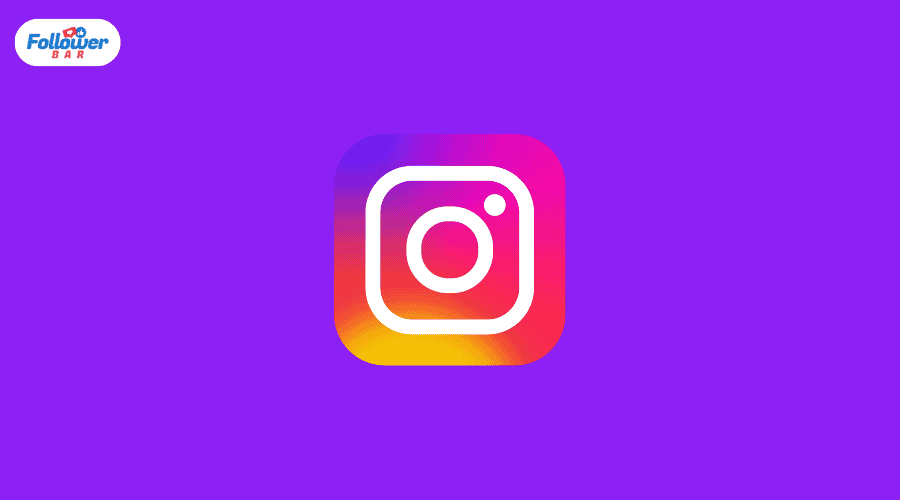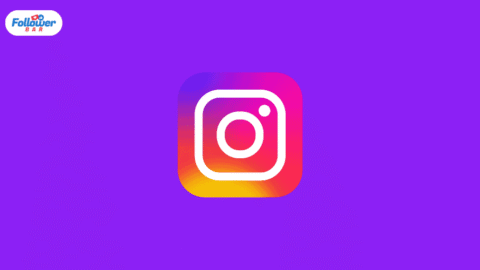If you want to edit any Instagram comment from mobile or desktop, you have to read our article thoroughly. In it, we have given you some points and steps so that you can easily edit any Instagram comment from your mobile or desktop.
First, you need to take a look at some key pointers:
- Instagram comments are not yet editable.
- The delete and repost is the only available option.
- If the post is available on your phone: Find the comment you left > Click the Instagram comment button. Choose “Delete” > Create a new comment and click “Post.”
- If the post is not visible on your phone, Navigate to the hamburger icon. Press “Your activity” >. Locate the comment > by going to “Comments.” Press down on it. Type a fresh comment here. Return and choose Old Comment > Press “Delete.”
- On a PC:
- Access your Instagram account by logging in.
- Press the hamburger icon (>).
- Navigate to “Your activity.”
- Select the “COMMENTS” tab.
- Locate the comment and press the icon.
- Reply after deleting a comment.
After seeing an eye-catching Instagram post, you had the perfect idea and took to the comment section to express your appreciation.
You write everything down and then press enter. Only to see that a typo exists!
If you want to know how to edit comments on Instagram… but unfortunately, there is no option for that!
In addition to Instagram, Facebook and YouTube allow you to edit comments. However, Instagram’s DMs also have the option to edit messages. Why not use Instagram comments? Ugh!
But don’t worry—we’ve discovered the perfect solution to this problem!
How To Edit Comments On Instagram On Phone?
Regretfully, Instagram cannot still edit comments. Therefore, you can choose to remove and repost a comment to fix it.
Open the Instagram app, sign in with your credentials, and proceed with these instructions—they work for both iOS and Android devices.
Note: In the same procedure, replies can be deleted and reposted. The “Reply” option allows you to repost it, which is the only difference.
Method 1 – The Comment Is On Your Own Post
Step #1: Locate the post by going to your profile.
Step #2: Locate your comment by tapping on the comment icon.
Note: The comment icon resembles a speech bubble. It is located on the right of reel posts and beneath picture posts.
Step #3: Tap on your comment.
Step #4: The option to delete appears. If you choose that, your comment will be removed immediately.
Note: The delete option on the app is labeled “Delete” and has a trashcan icon.
Step #5: Navigate to the “Add a comment…” field.
Step #6: After typing the updated comment, click the “Send” button.
Method 2 – The Comment Is On A Post By A Friend Or Your Favorite Creator That Is, You Are Able To Recall Their Handle Or Instagram Profile Name.
Step #1: Click the bottom “Search” (magnifying glass) icon on the Instagram app’s home screen.
Step #2: Enter the user’s handle or profile name. Locate the post by visiting their profile.
Step #3: Click the comment you made. The “Delete” option is displayed.
Step #4: If you select it, the comment will be removed.
Step #5: Now type your comment again in the “Add a comment…” area and press the “Post” button.
Method 3 – You Liked A Stranger’s Post On Instagram, But You Can’t Recall Their Name Or Handle.
Step #1: Navigate to your profile and click the hamburger/horizontal three-bar icon in the upper right corner.
Step #2: In the “How you use Instagram” column, choose “Your activity.”
Step #3: Click “Likes” in the “Interactions” section. On Instagram, every post you’ve liked appears.
Step #4: You can manually search for it if it’s a recently liked video because it will be close to the top.
If it’s pretty old, the top has various filters, such as:
- Newest to oldest: Sorting from oldest to newest is another option.
- Every date: There are options for you to filter by various time frames.
- Every kind of content: It is also possible to filter just posts or just reels.
- Author Every: Using a username or Instagram handle as a filter.
Step #5: Press on the video once you’ve located it.
Step #6: Find and select your comment.
Step #7: The “Delete” menu item shows up. If you choose that, your comment will be removed.
Step #8: Type your new comment in the “Add a comment…” field, then hit publish.
Method 4 – You Shared The Comment On Your Instagram Story Even Though You Didn’t Like The Post Made By A Stranger Whose Instagram Name Or Handle You Can’t Recall.
Step #1: Go to the hamburger/horizontal three-bar icon located in the upper right corner of your profile.
Step #2: In the “How you use Instagram” section, choose “Archive.“
Step #3: Verify that “Stories archive” is displayed at the top. If not, press and hold it to choose “Stories archive.” All of your stories are located here; the most recent story is on the bottom right.
Note: Stories can also be filtered based on dates: Navigate to the date tab (top, middle tab).
Step #4: Press on the story once you’ve located it. The video loops back as it appears in your narrative.
Step #5: When you tap on the story, “Watch full reel >” appears. Choose that.
Note: You are unable to access the story if it was a reply to a friend’s story mention. Please refer to Method 6 for that.
Step #6: Locate and tap your comment.
Step #7: The “Delete” option is displayed. To have your Instagram comment removed, select that.
Step #8: Type the fixed comment in the “Add a comment…” field and press Enter.
Method 5 – The Comment Is On A Post Made By An Unknown Person (You Don’t Know Their Instagram Name Or Handle). Although You Didn’t Like The Post, You Sent It To Someone Via DMs.
Step #1: Locate the shared message by selecting the DM with the person you shared it with from the top right corner of the Instagram app homepage.
Note: Go to Method 6 if you can’t recall who you sent the direct message to or if you can’t locate it.
Step #2: To access the post and comment section, simply tap.
Step #3: Find your comment, tap on it, then choose “Delete.” Your message has been removed.
Step #4: In the “Add a comment…” field, type your new message, then click “Send.“
Method 6 – You Only Left A Remark On Someone You Don’t Know. The Other Options Don’t Apply.
Step #1: Navigate to your profile and click the hamburger/horizontal three-bar icon in the upper right corner.
Step #2: Under “How you use Instagram,” select “Your activity.”
Step #3: Choose “Comments” from the “Interactions” menu. You can see all of your responses and comments there.
Step #4: Tap on the comment or reply once you’ve located it. It will direct you to the comment section of the post.
Note: However, commenting is the only way to access this post, so don’t delete it first. Otherwise, there will be no other way to find posts.
Step #5: While the previous comment is still there, add the new one to the post. Verify that the new comment was posted successfully.
Note: If you use this method to follow through on a mobile device, you will not be able to delete the comment.
Step #6: After that, click back to return to the page where all of your comments are listed.
Note: New comments on Instagram are not listed immediately. But you don’t need to worry—they already exist. Return to the previous screen and tap “Comments” to confirm the comment was posted. Look for the updated comment.
Step #7: On the upper right corner, select the “Select” option. All comments have an empty circle next to them.
Step #8: To remove an old comment, simply tap on it. Once you select it, a checkmark appears in the empty circle.
Step #9: Right away, a red banner with the words “Delete (x)” appears at the bottom; x is the number of selected comments. When you tap the Delete button, your comment is instantly removed.
How To Edit Comments On Instagram On A Computer/PC?
Fortunately, removing a comment from a computer is less complex than mobile devices. To finish it, adhere to these steps:
Step #1: Visit instagram.com and sign in with your credentials.
Step #2: On the bottom left, click the hamburger/horizontal three-bar icon.
Step #3: Choose “Your activity.“
Step #4: The screen displays the “LIKES” tab by default. All of your comments and responses will show up when you click the “COMMENTS” tab.
Step #5: Locate the comment you wish to remove, then repost it.
The “Newest to Oldest” filter is applied to the comments. You can also utilize the “Sort & Filter” option located directly beneath the tab names to locate your comment.
Step #6: Click the comment once you’ve located it. It will take you to the post. The post is displayed on the left, and comments and additional metrics are displayed on the right.
Note: Copy the text to your clipboard if you notice a small typo in your comment.
Step #7: In the comment list, move the mouse pointer over your comment. Adjacent to the “Reply” button is a button with an ellipsis and a horizontal three dots.
Step #8: If you choose the “Delete” option, it is instantly deleted.
Step #9: You can either copy and edit the original comment or retype your new one in the designated “Add a comment…” space.
Step #10: After you click “Post,” it gets posted!
Conclusion
We hope you liked our How To Edit Any Instagram Comment From Mobile Or Desktop blog very much. You might have gained more new information, but Instagram users are struggling to increase their followers. Now, this will not happen because we have brought you the instant follower increase method. You have to take the buy Instagram followers India service on your Instagram profile, and then your Indian Instagram followers will start increasing quickly. After that, your Instagram account will skyrocket.
Tags: how to delete a comment on instagram how to edit any instagram comment from mobile or desktop how to edit comment on instagram reel how to edit my comment on instagram why can't i edit my comment on instagram